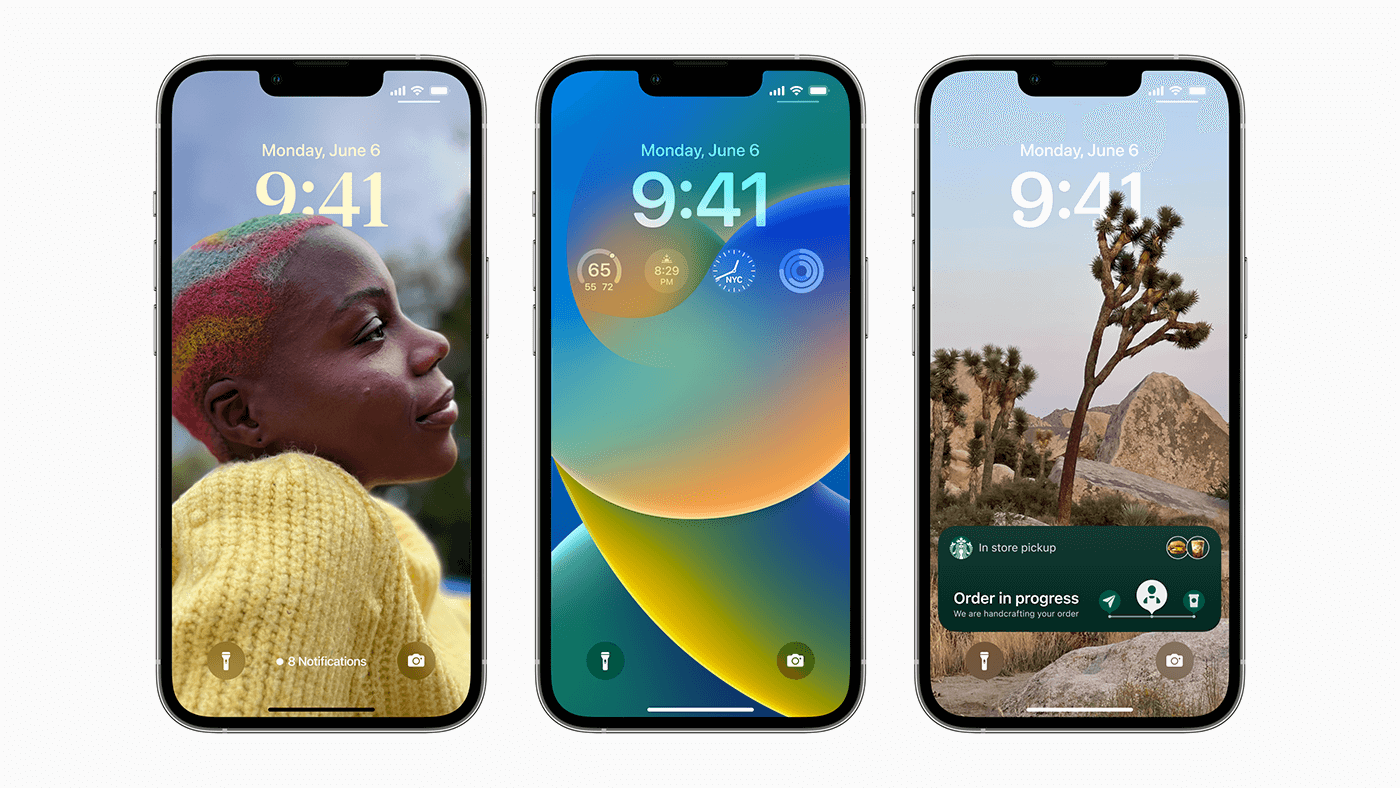iOS 16 Lock Screen widgets: What they mean for your app
How many things do you do 90 times per day? That’s how often a typical iPhone user looks at their Lock Screen every day, according to Apple.
Now for the first time, in iOS 16, Apple will unlock the Lock Screen on the iPhone. Users can customize it and add their favorite Lock Screen widgets to that space. In the past, widgets were only displayed on the Home Screen and Today View when the phone was unlocked.
Users seem universally overjoyed about this announcement at Apple’s annual Developers Conference, but what, exactly, does it mean for brands and businesses? They now have some access to this valuable digital real estate via widgets — and a new opportunity to engage with their app’s users. In this post, we’ll explore what that opportunity will look like when iOS 16 becomes available later this year.
Why is the updated widgets in iOS 16 such a big deal?
In the past, users could check the Lock Screen to see the time or notifications. The new Lock Screen widgets can show glanceable information from users’ favorite apps without unlocking the device. And users can tap those widgets to immediately unlock the phone and launch the app.
Apple also announced Live Activities for iOS 16. Live Activities allows developers to show real-time information on the lock screen, such as sports scores, shipping updates, or weather information.
How will iOS 16 lock screen widgets help brands and businesses?
In short, widgets extend the reach of iOS applications — and give companies another opportunity to engage with their customers. With these new widgets, developers can show glanceable snippets of information from their apps right on the iOS Lock Screen. And your average iPhone user might see this information 90 times a day!
Can widgets increase usage of my app?
Absolutely. In addition to showing useful information from an app, widgets offer another entry point to your application. When a user taps on a widget, it can launch the app. It’s like a shortcut right from the Lock Screen. The widget helps keep your app in front of the user whenever they glance at their lock screen.
How is this different from past iOS widgets?
Apple added Home Screen widgets in 2020 for iOS 14. The new iOS 16 widgets can be added to the Lock Screen — providing an even greater opportunity for widgets to drive app engagement. The space for widgets on the Lock Screen is smaller than the Home Screen widgets. The smallest option is the size of an app icon and the largest is the same size as two icons, side by side. It’s very similar to WatchOS Complications.
Do the new widgets work with iPadOS or watchOS?
The new Lock Screen widgets don’t support iPadOS. However, they work perfectly with watchOS. Developers can use the same code to develop the iOS Lock Screen widgets and watchOS Complications by using WidgetKit. To maximize the opportunities from widgets, brands and businesses should create widgets for the home screen, lock screen, and watch.
What safeguards prevent showing sensitive information on the Lock Screen?
In iOS 16 there will be tools for users and developers to control what information appears on the Lock Screen. Per Apple’s documentation for creating Lock Screen widgets: “People can configure widgets and complications to hide sensitive information in case the device is locked or supports Always On. Review data that appears on your widget or complication, and make sure you support redaction of sensitive data.”
What are some examples of Lock Screen widgets for apps?
One very important thing to keep in mind is that widgets are not mini-apps. They extend an app’s existing functionality and surface it on the Lock Screen. A widget is a snippet of information with a deep link for users to open the full app.
Here are a few examples of Lock Screen widgets for apps:
- A communications app displays the most recent message or how many new messages have arrived.
- A cooking app shows a recipe based on the time of day or the season. For example, in the morning, it shows a breakfast recipe. In the late afternoon, a dinner recipe. During the holidays, it links to a popular holiday dessert.
- A car app shows vehicle status, such as fuel or charge levels or vehicle temperature.
- A smart product app shows the state of the device, such as if a light is on or off, the temperature from a thermostat, and when a coffee maker has finished brewing.
- A sports app shows the live score from a game or a recent highlight video clip.
How do developers support Lock Screen widgets in iOS?
Similar to the previous widget implementation for the home screen, the new Lock Screen widgets can be developed using Apple’s WidgetKit and SwiftUI. However, one change is that the new Lock Screen widgets on iOS 16 can be developed using the same code as watchOS Complications.
How do users make an app’s widget appear on the Lock Screen?
Users need to choose to include a widget on the Lock Screen. It’s easy for users to include their favorite widgets and configure them — especially if developers provide different sizes that are flexible enough to fit different layouts.
There are some limits to the number of widgets that can fit on a Lock Screen. Users can choose up to four single icon-sized widgets, three widgets with one that’s double-sized, or two double-sized widgets.
Want to increase your app engagement through widgets?
Lock Screen widgets are just one of the exciting new iOS features to help increase app engagement. ArcTouch is happy to review your app and provide recommendations to take full advantage of widgets, along with the other advancements in the upcoming iOS 16 and Android 13. Contact us to set up a free consultation.